In rummaging around for other things, as is my usual style, I found this site for royalty-free music clips that you can use in you PowerPoints, etc.
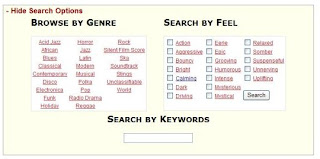 The author of most of these music files also has a blog and among the postings, he will have new music files and give a little background on why he wrote the music or will talk a little what project prompted its creation.
The author of most of these music files also has a blog and among the postings, he will have new music files and give a little background on why he wrote the music or will talk a little what project prompted its creation.Seems like quite an eclectic, interesting, talented guy. His site is called Incompetech and the tag line is "Ugly website. Brilliant content." Sounds vaguely familiar to the many descriptions often associated with another one of my very favorite websites! His humorous dig at himself already wins points with me. I have emailed him to say so and I will be interested in his response. I'll fill you in later.
And if you want to use these music files for you PowerPoint, here is what I did to accomplish that feat. Others may have a different journey for you to take.
If you want the music to play throughout the slide show, you have a few things to do in the Slide Show, Custom Animation set up.
1. Be sure the speaker image is highlighted.
2. Go to the Slide Show menu.
3. Click on “Custom Animation."
4. Under the Multimedia tab, check “Play Using Animation Order.”
5. Select “Continue Slide Show” and put the number of slides you want to play thru in the box.
6. Also under the Multimedia tab, click “More Options.”
7. Check “Loop until stopped.”
Be sure the music file is in your PPT folder (you did make a folder before starting to create your PPT, didn't you?) and........... save, save, save!





1 comment:
Oops, my earlier comment was supposed to attach to this site!
Oh well, a comment is a commet.
I'm glad to know about teachertube - I'm going to use that why blog as an intro. to the blogging thingie I have to do at the summer inservices!
Post a Comment